DUBAI LOOKA
Universal 7inch Car Radio Multimedia Video Player Wireless Carplay And Wireless Android Auto Touch Screen For Nissan Toyota Car
Universal 7inch Car Radio Multimedia Video Player Wireless Carplay And Wireless Android Auto Touch Screen For Nissan Toyota Car
Couldn't load pickup availability
SPECIFICATIONS
Brand Name: grandnavi
Origin: Mainland China
Din: One Din
Display Size: 7"
RAM: 1024Mb
Resolution: 1024*600
For Vehicle Brands/Model: universal
ROM: 1GB
Interface: 12V
OSD Language: French
OSD Language: Korean
OSD Language: Portuguese
OSD Language: Japanese
OSD Language: ITALIAN
OSD Language: English
Max External Memory: 128G
Digital Media Format: Mp3
Material Type: Plastic+Metal
Is touch screen: YES
TF/Micro SD Slot: 1
Special Feature: Built-In Speaker/Microphone
Special Feature: Wifi Function
Built-in CD player: no
Certification: CE
Special Features: Mobile Phone
Special Features: MP3 Players
Built-in Screen: YES
Item Size: 175mm*108mm
Operating System: Linux
Item Weight: 0.9kg
Voltage: 12V
Choice: yes
Features:
1. Plug and play, simple installation method , don't need to change and disassemble the original car equipment
2. 7 inch universal, suitable for all model. For VW / Nissan / Toyota / Honda / SEAT / KIA / HYUNDAI / FORD / MAZDA ...
3. Support connection to the original car Radio, use the original car sound quality, retain the original car Radio and functions
4. Wireless Carplay & Android auto, suitable for Apple and Android mobile phones, you can synchronize mobile phone pages when you get in the car
5, Support Bluetooth, support hands-free calls, Bluetooth music. . .
6. Support Multiple Devices. Connect up to 2pcs devices
7. Support SDCard /U disk , play music and video
Notice:Support rear camera (only for GRNADnavi, don't support original)Only support PAD3 Can't use for Pad2

K-Play Easy-Mount 7"IPS Touch Monitor
Wireless Carplay/Wireless Android Auto/Reverse Camera
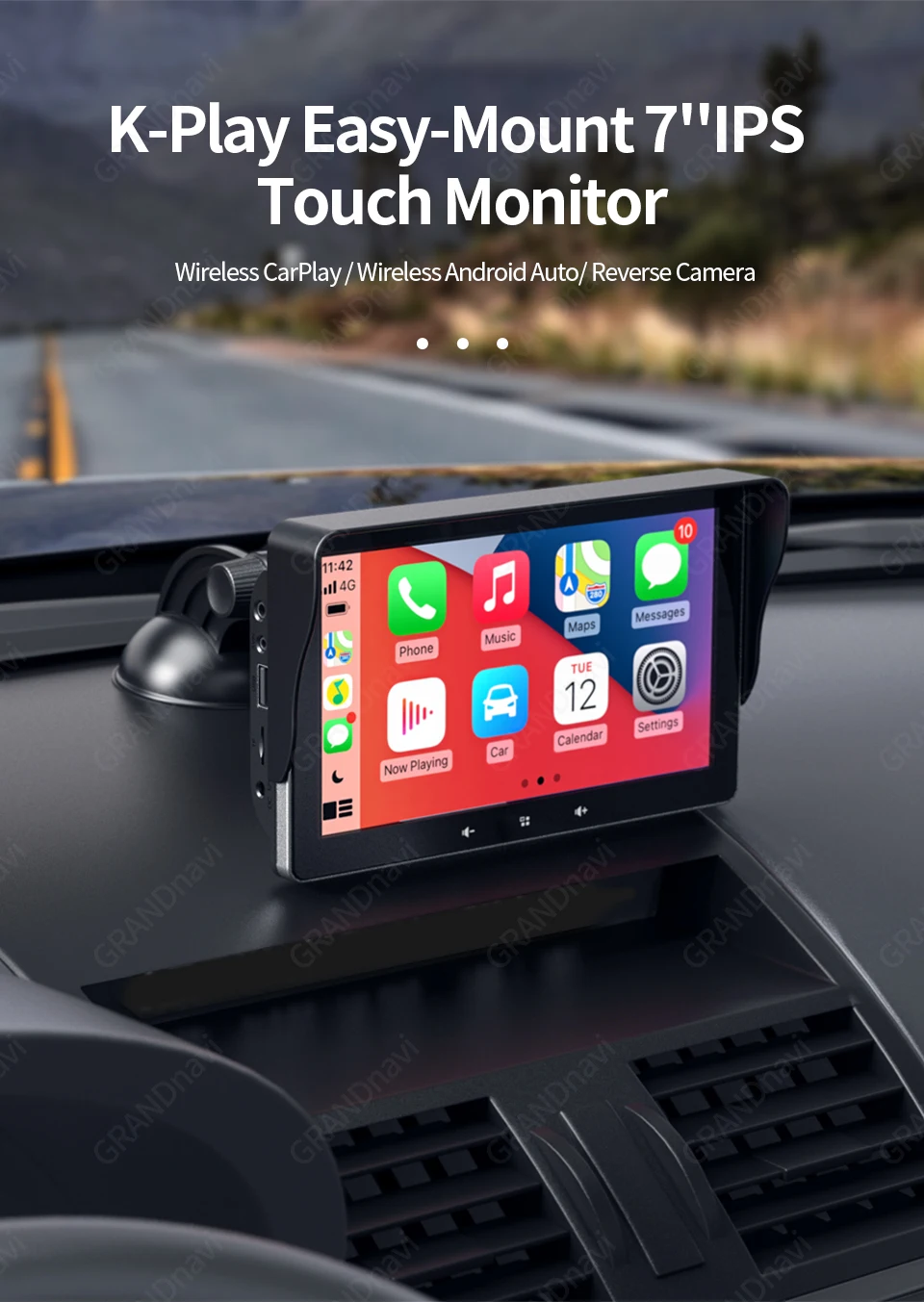
Function Introduction
*Wireless Carplay&Android Auto
*Google Map/Waze/Apple Map in Carplay&Android Auto
*Bluetooth 5.0
*Mirror Link
*2.5D Touch Screen
*Day&Night Mode
*IPS Display
*Backup Camera
*FM Transmitting
*When Bluetooth is connected, the time will be synchronized automatically
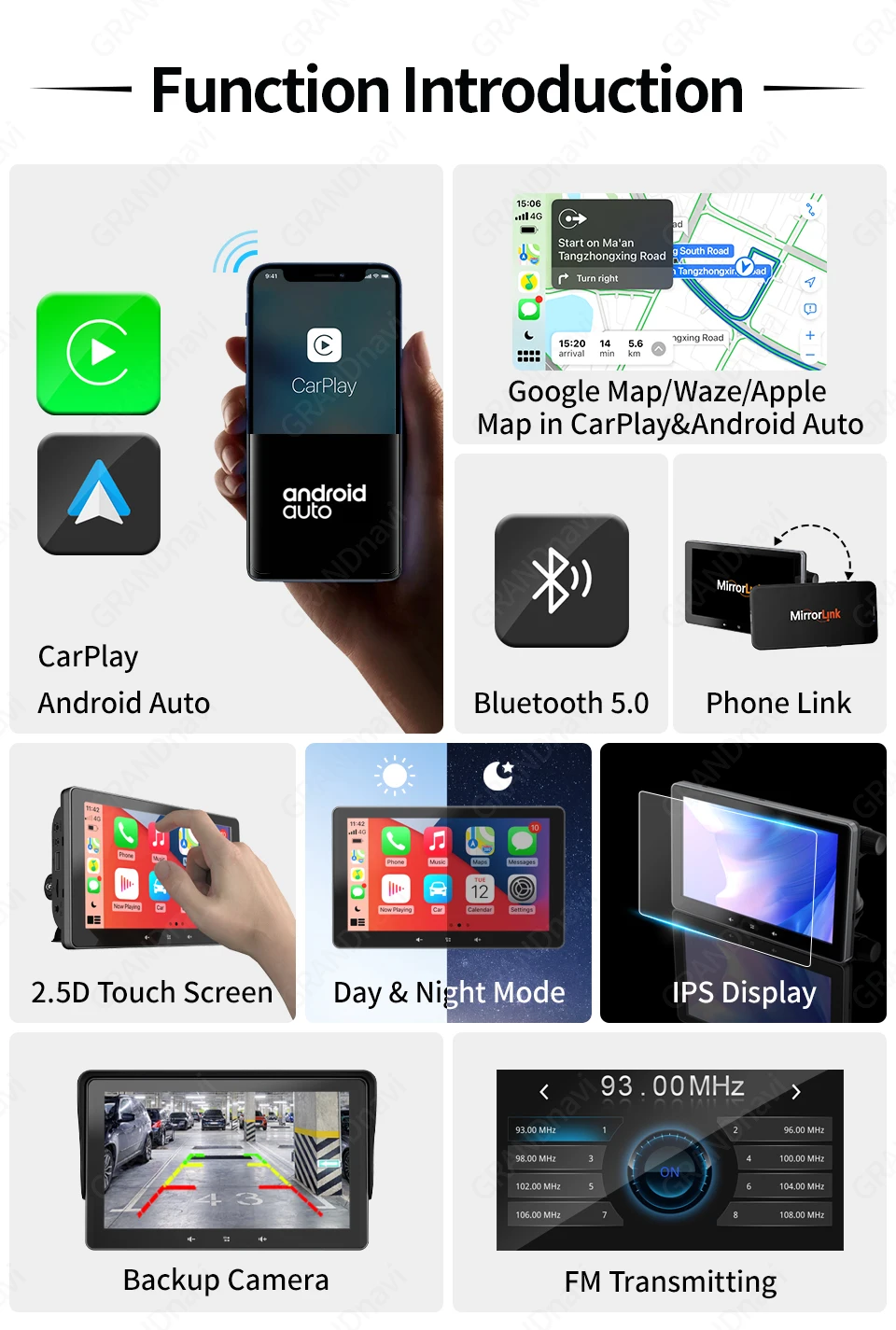
Support Both Wired and Wireless Carplay & Android Auto

Available to Install In Most Vehicles
12V-24V Suit For Any Kinds Of Car Model

Dual USB Charger
Pad power plug have 2 USB port for phone quick Charge,you can charge your phone while using wireless Carplay/ Android Auto,your phone battery will always be safe

Easy Installation And Mounted
No tedious wiring installation,It takes only 5 minutes to install a start easily
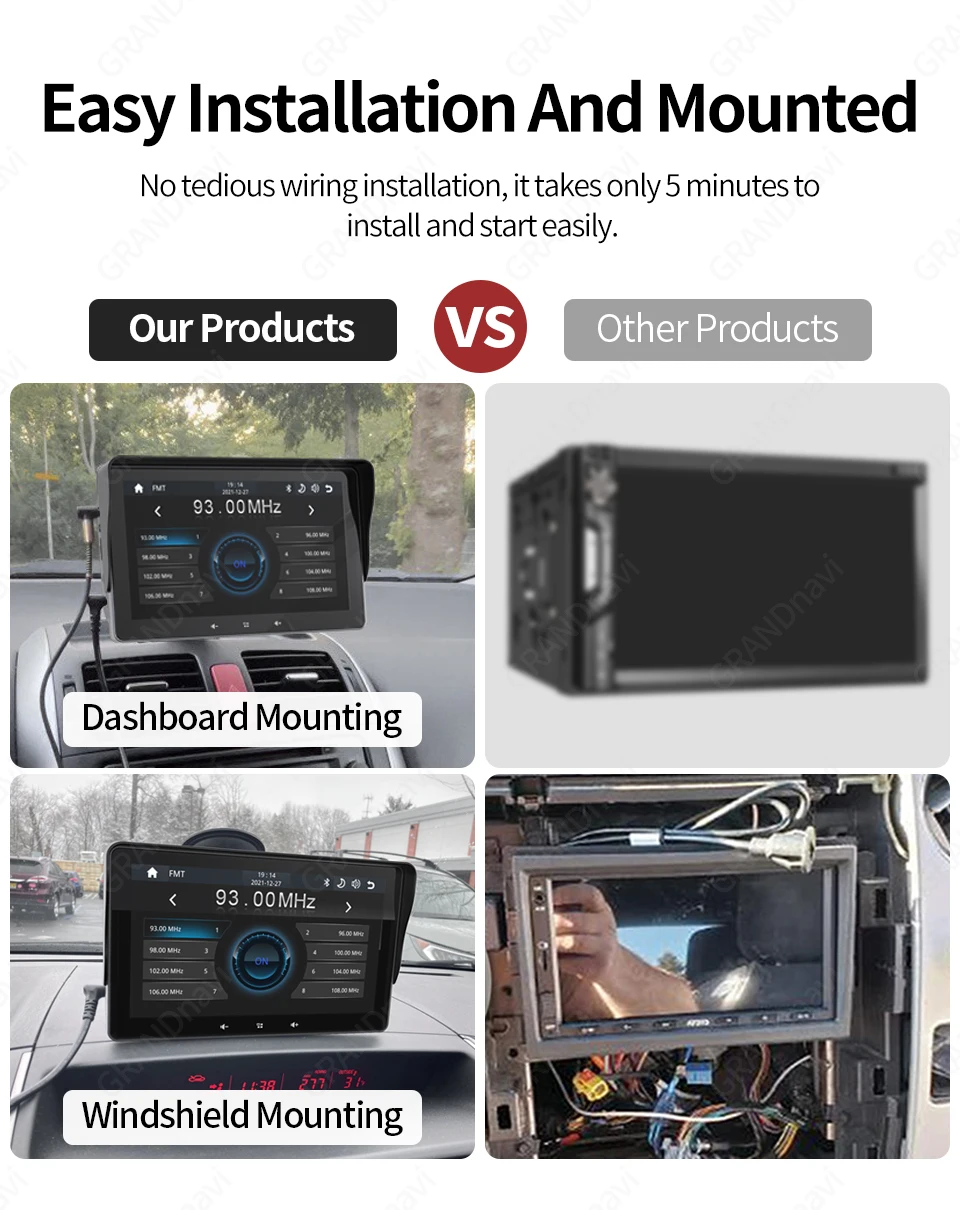
360°View Angle Adjustable
You can keep the screen accessible without blocking your view
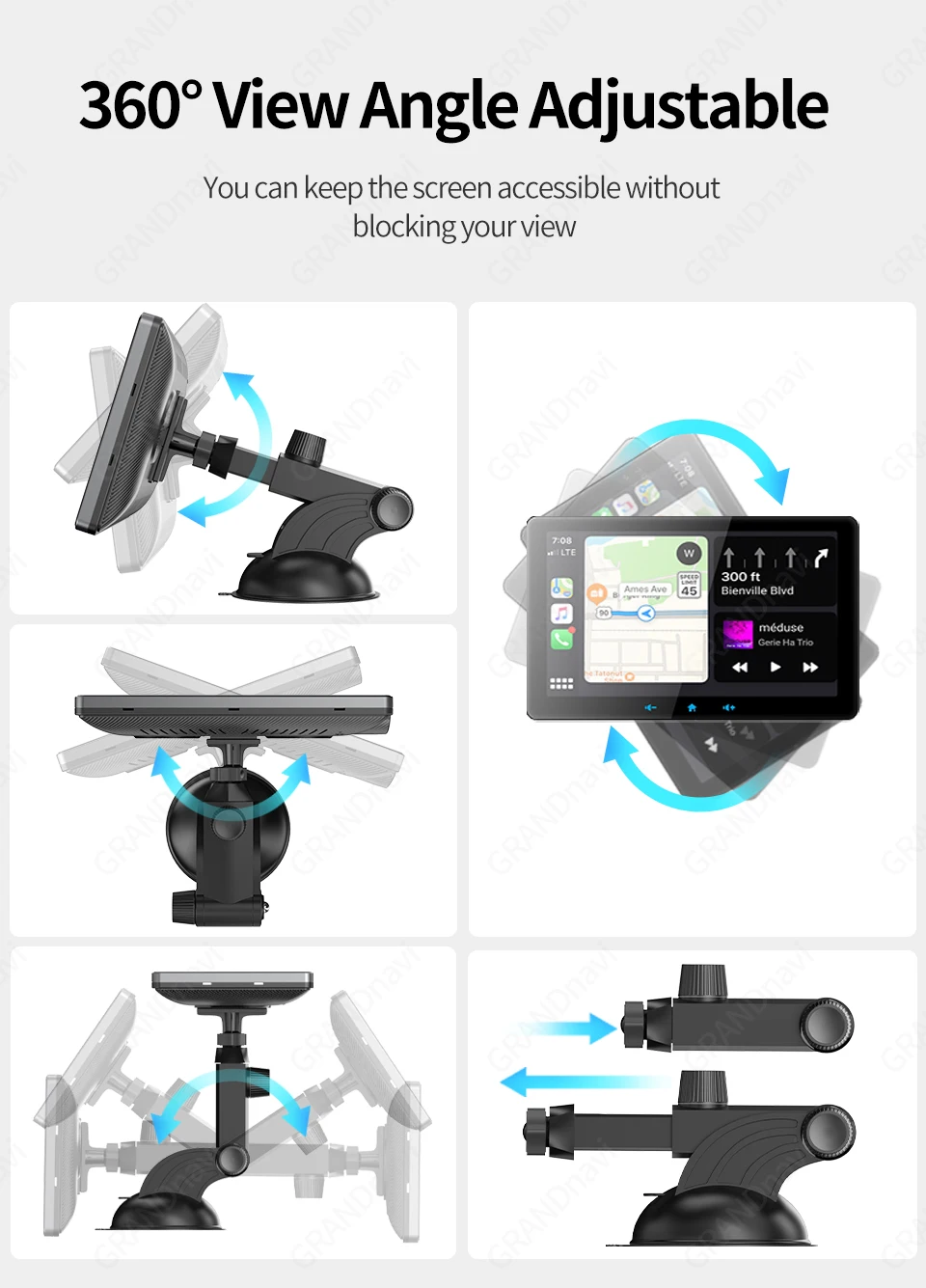
Wireless Mirror Link
Widely compatible with iphone 12 pro/iphone 12/iphone 11/iphone x AND android 11 or below version

Audio Source Output Via FM Transmitter And AUX
2 Ways connection to transfer the audio from original car speaker

Bluetooth 5.0 Make Driving Safe
The Bluetooth hands-free system and built-in microphone allows you to answer the phone while driving

Day & Night Moda
Adjust brightness according to the needs of day and night

Multimedia Playback
Support multiple video,audio and picture formats with USB flash disk
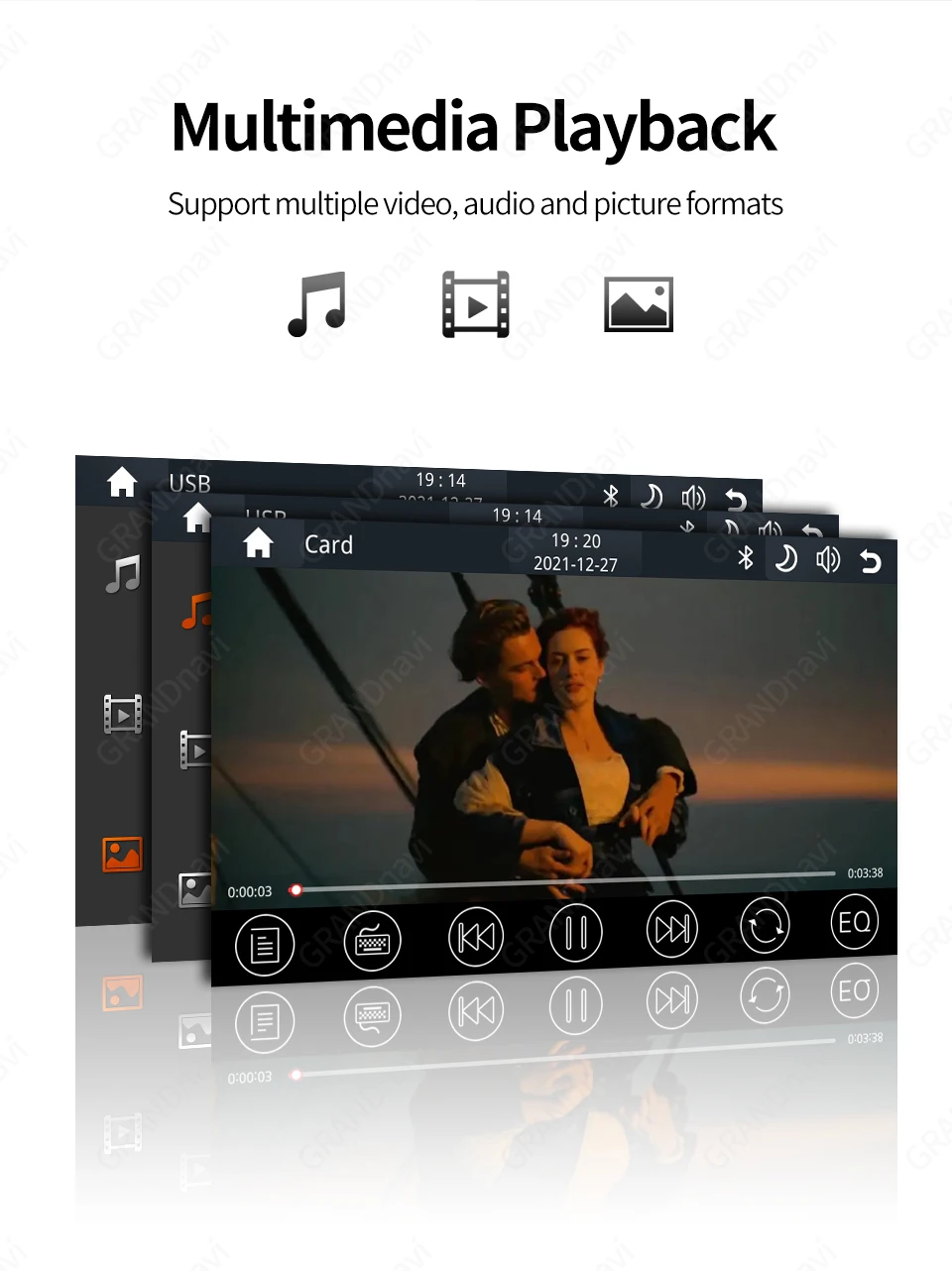
Automotive Specification Chip
Fast booting and low power consumption
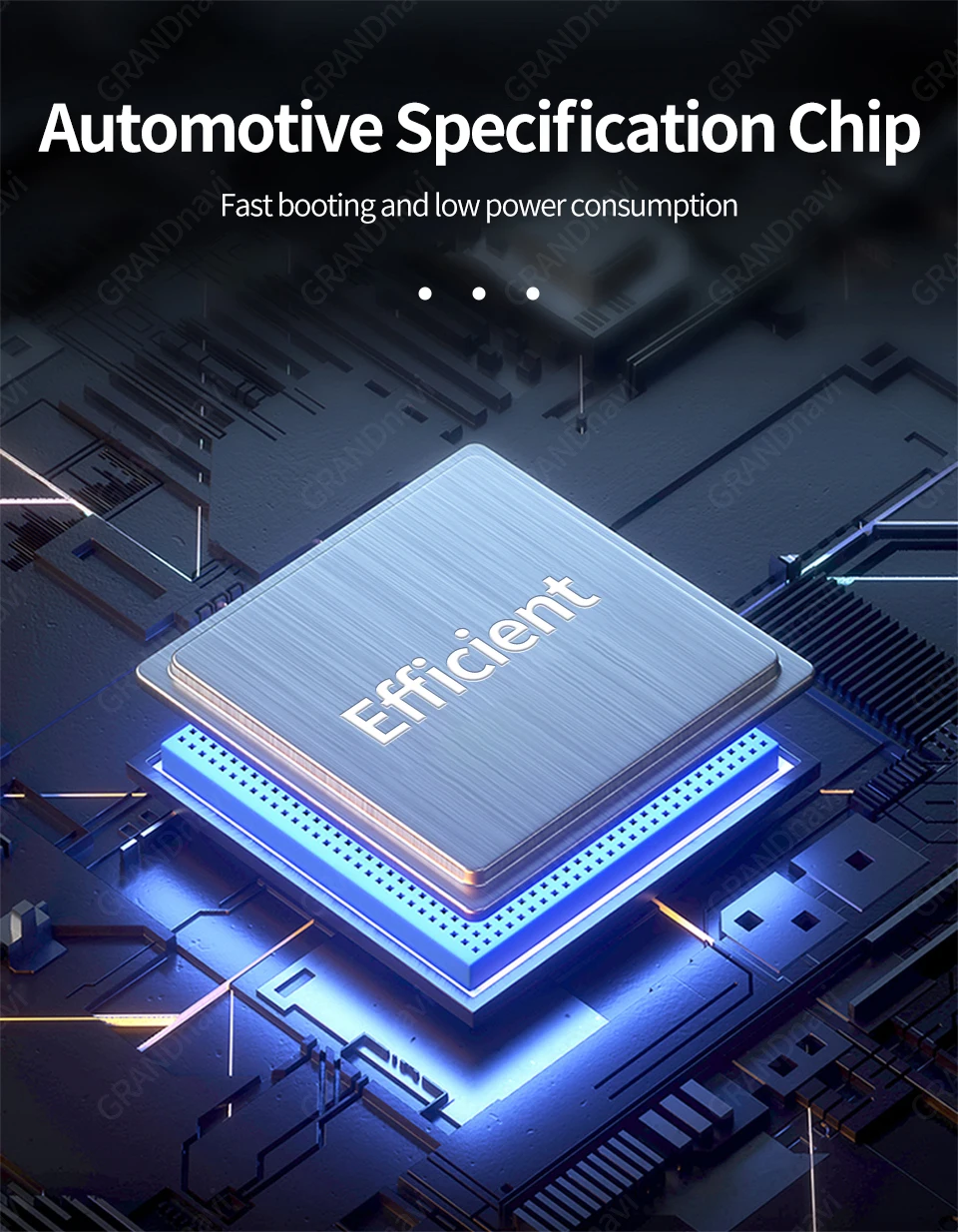
AHD Backup Camera Input
170°wide view angle design for parking and 12 LED rearview camera build-in super bright LED lights for better night vision
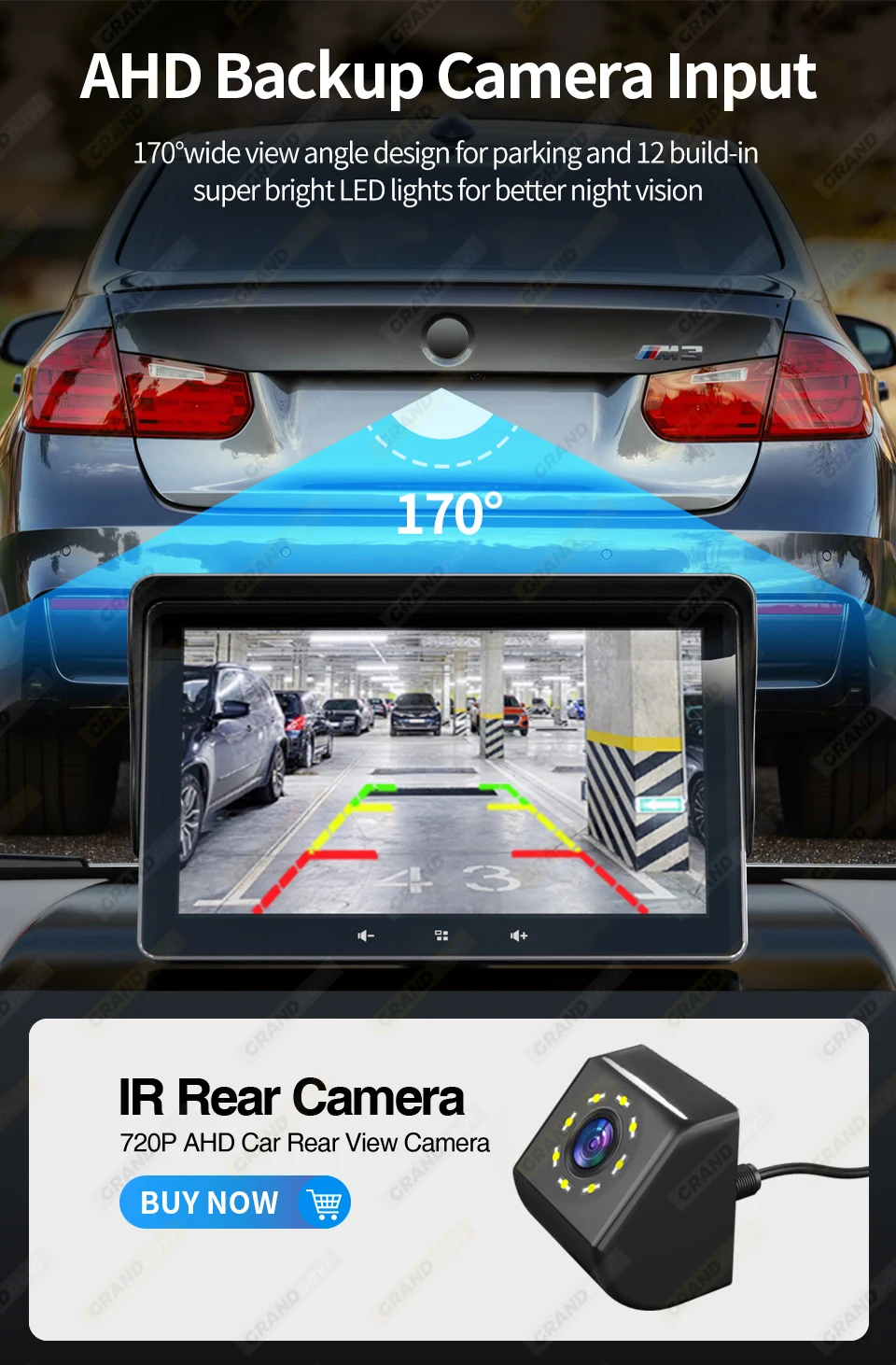

Support Original Rearview camera
PAD Dedicated rearview camera connection cable .
Only support CVBS/AHD Rearview Camera
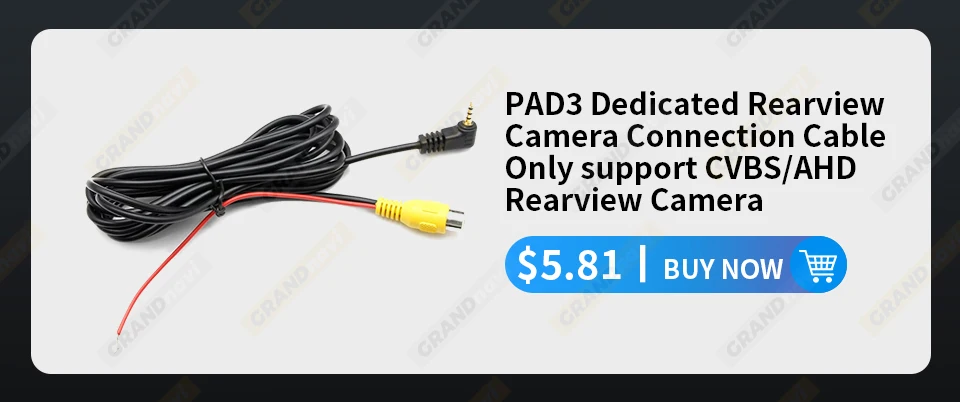
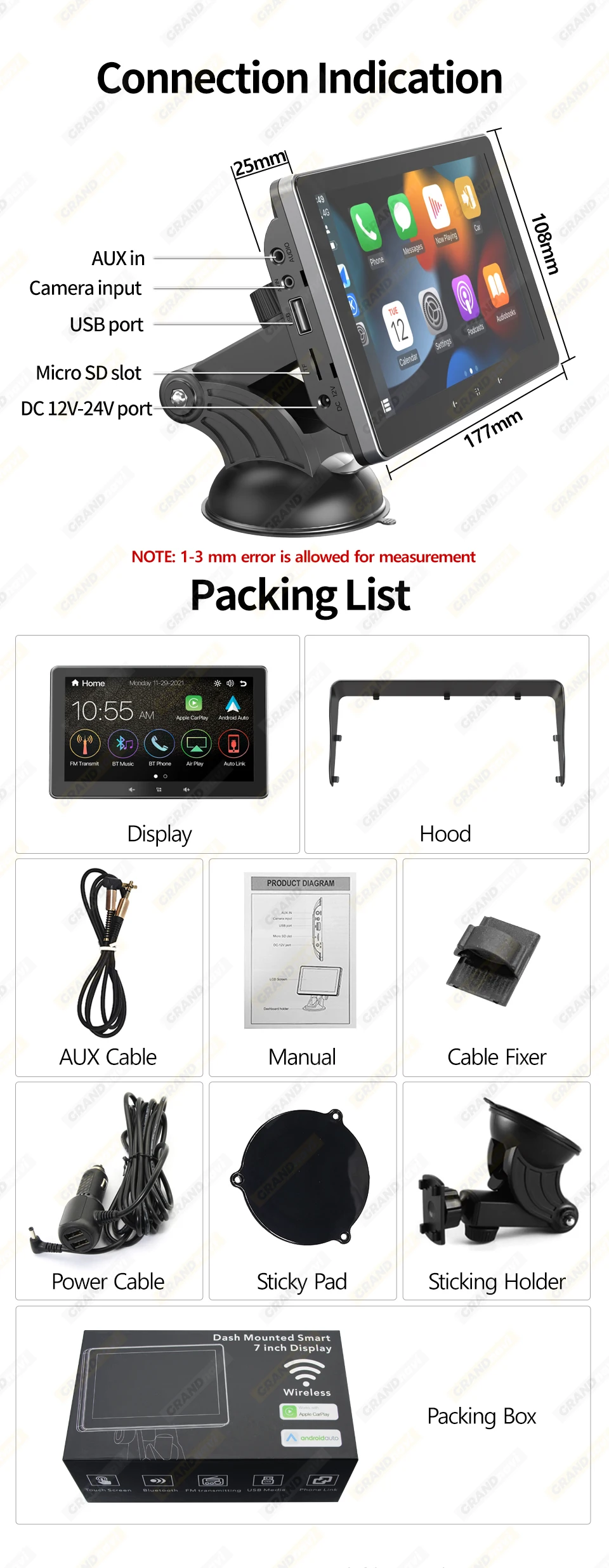

How to make installation
1:Lock PAD screen on the holder
2:Fix PAD screen on the front windshield or put it on dashboard with Suction Stand
3:Get the power supply from the vehicle‘s Cigarette Charger
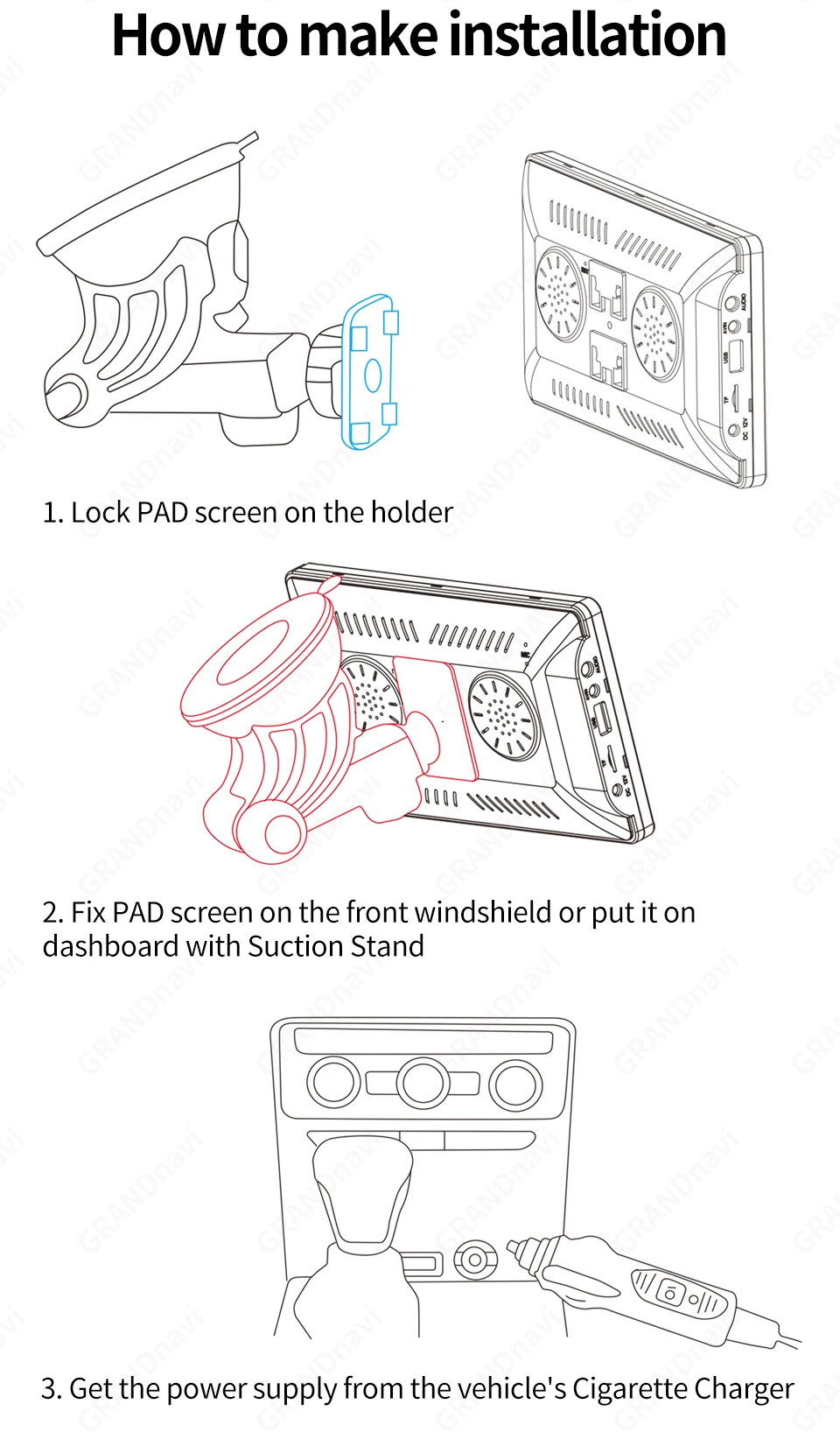

FAQ:
1: Is this device suitable for my car?
This is a 7" universal car radio, just fix it on the center console or attach it to the windshield, and you will get a perfect car companion
2: How to connect wireless carplay/android auto?
Step 1: open wifi and Bluetooth button;
Step 2: pair the mobile phone with Bluetooth, and then will auto connect to the WIFI signal. After both are connected, carplay/android auto will automatically jump to the corresponding interface.
(Some Android phones do not support the use of wireless Android Auto, but can only use the USB cable to connect to use, which is a problem of cell phone adaptability, not the problem of our PAD3 products.)
3: How to connect wired carplay/android auto?
It can be connected through the mobile phone data cable, please pay attention to use the original car cable that can be used for data transmission.
4: How to connect airplay?
First complete the setting: setting - phone link - I0S device (iso mirror) /wireless connection (airplay), after the setting is completed, restart the car radio to use the airplay function normally.
5: Why is there no sound from the device?
1. The AUX cable is inserted and the FM transmitter switch is turned on.
2. When the FM transmitter switch is turned on, the speaker has no sound.
6: Is it possible to transmit audio to the car's speakers via Bluetooth?
No, only via AUX cable or FM channel.
7: How to sync sound via FM?
Turn on the FM TANSMITTER on the device, click ON on the device, adjust the channel of the car radio to a blank station, and set the radio on the device to the same frequency as the radio on the car, the setting is complete.
8: How to sync sound via AUX cable?
Find the AUX cable in the package, then connect one end of the cable to the AUDIO port on the top left of the device, connect the other end to the AUX-IN port on the car, and enter the AUX playback interface of the car radio to synchronize the sound - Set up.
9: Why doesn't the screen light up?
1. Check whether the power supply is plugged in properly. If one end of the cigarette lighter is installed in place, the indicator light on the USB will light up, and the other end will be connected to the lowermost DC 12V power supply port on the left side of the device.
2. After confirming that the power is turned on, if the screen is still not on, there is a reset button on the back of the device, press and hold for 3 seconds.
3. Software problems, you can upgrade the software, please contact customer service.
10: What should I do if the touch buttons do not work after the upgrade?
Follow the upgrade video, the upgrade process takes two times, and only one upgrade may cause the touch buttons on the bottom of the device to not work. (Please contact customer service for upgrade software and upgrade video).
11: What should I do if the screen is blurry or I can't see the screen clearly when I wear sunglasses?
Adjust the VCOM parameters in the settings (if you need to operate the video, please contact customer service).
12: Can I use the rear camera of the original car/other brand?
Only support CVBS and AHD format reversing camera, you need to use our PAD3 special camera adapter cable to use, otherwise can not be connected, adapter cable link please contact customer service to get. (Note: Some original cameras are not supported)
13: How to install the bracket?
1. Front windshield installation: attach the bracket to the front windshield through the adhesive suction cup
2. Center console installation: Adsorb the bracket on the center console through the adhesive suction cup. If the surface of the center console is not smooth enough, you can lock the mounting pad on the center console with screws, and the stability of the bracket will be improved.



















